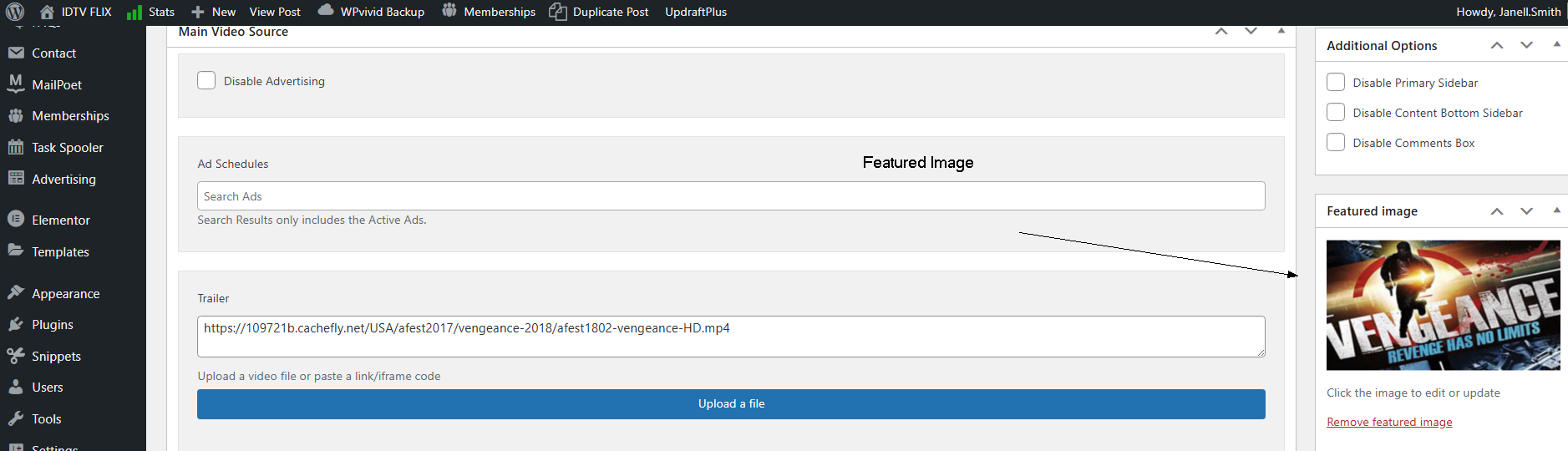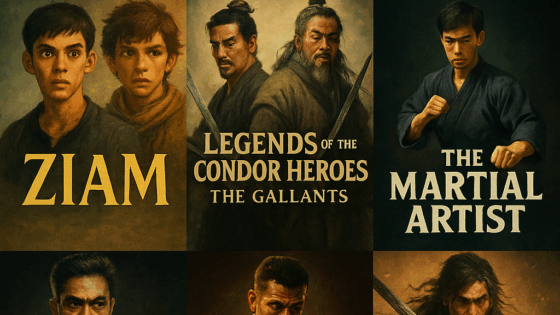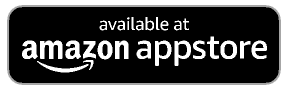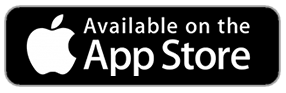Uploading/adding movies and videos to IDTVFLix is a multi step process
1. Obtain video + Title + Thumbnail (1056X576 pixels) and Description
2. Movie must reside in appropriate folder in the server CDN (using s3 browser)
3. Add video in IDTVFLIX video section and ensure connections to CDN work and play
4. Add membership protection to avoid sharing of copyright material
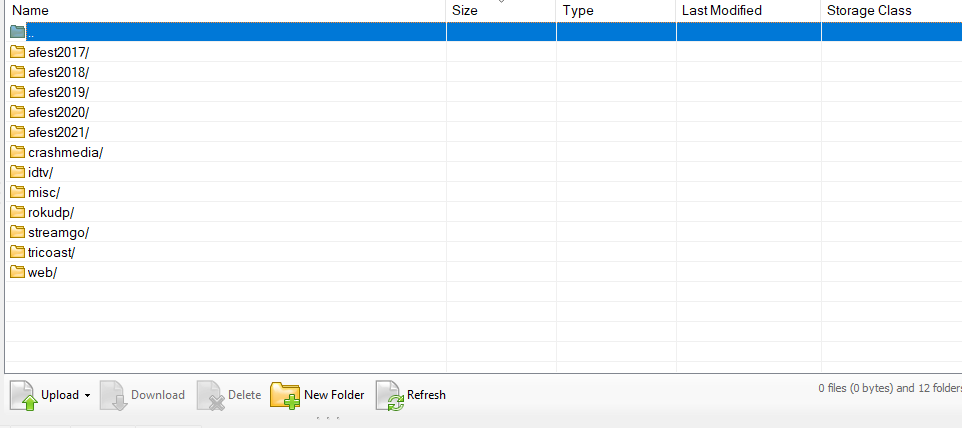
——————————————————————-
Nest steps, adding to membership site
When you add a video to IDTVFLIX
this should be where you start https://idtvflix.com/wp-admin/edit.php?post_type=video&post_status=publish
Click add (VIDEOS)
For images, the rule is, 1024 X 576 so if its 400 or other sizes, it must be edited or made to be the correct size, either by using a matching background or other eye pleasing template
If you need something like Canva, I can add you as a team member
Places to note are: — Membership levels — top right side these levels are to encourage sign up to view. Some videos we are leaving free (Unchecked All boxes/levels)
Such as. Kombat
Each video MUST HAVE
Title, description – featured image
boxes for trailer/ movie with DIRECT link to the movie from the CDN — EXAMPLE https://109721b.cachefly.net/USA/afest2017/huntingseason/afest1013-huntingseason-HD.mp4
Categories – Generally the main one subject matter, then also New Release or Featured. If you pick too many categories it can goof up the searches.
Embed — Nowhere ( stops sharing)
Advertising checkbox — disable — is blank (advert can run) — we will get into details on that later
When you have reviewed — hit the publish button on the right
Then check the site, it should be live.
The featured image is bottom right of admin area – in this case near the boxes where the MP4 goes versus in the body of the movie description
and a minor one in the SEO description — a little shorter wording til the “green” bar shows versus orange or red.
Its letting you know the optimal number of characters